SIGN UP FOR A PARENT ACCOUNT IN SCHOOLOGY
Click Parent in the Sign up for Schoology box.
Enter your Parent Access Code. This is a 12-digit code in xxxx-xxxx-xxxx format that you receive from one of your child's instructors.
Fill out the form with your information.
Click Register to complete.
When you use a Parent Access Code to create an account, you are automatically associated to your child. You can add additional children to your account using the Add Child button.
Notes:
Parent Access Codes are unique to each student, but can be used to make multiple parent accounts.
If your Parent Access Code does not allow you to register or, if the code does not have 12 digits, please contact your child's instructor or school for more information.
MULTIPLE CHILDREN AT DIFFERENT DISTRICTS
If your children attend different schools that are not in the same district (or are not part of the same Schoology Enterprise account), you will see the following error message when you attempt to use the Add Child button to associate your parent account with their student account:
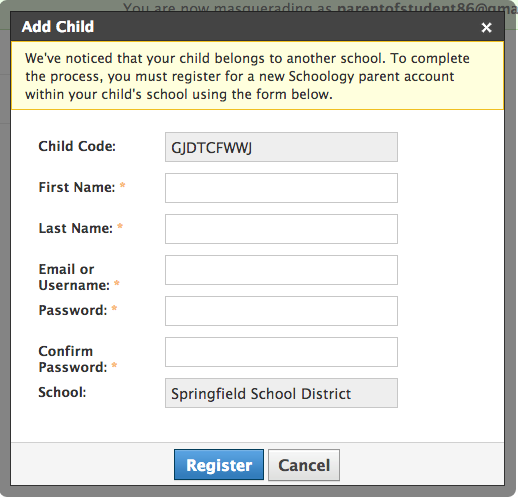
Parents must have an account at each of their children's schools. For example, if you have one child at a High School in one district, and another child at a Middle School in a different district, you must have accounts at both districts and link your accounts together. Linking accounts enables you to toggle between two or more accounts without having to log out and back in. Each district separately manages your parent accounts and can then communicate with you as necessary.
